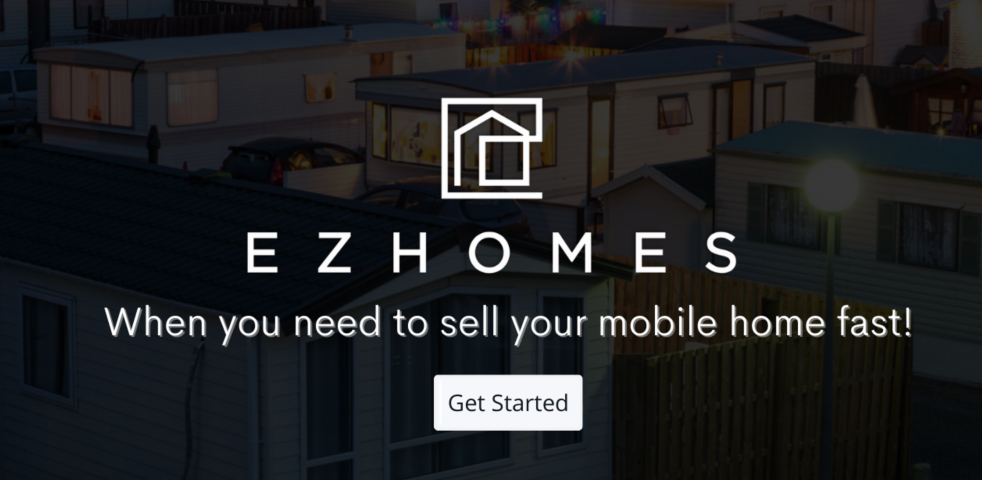Everyone’s doing it right now – sitting down a few times a week and catching up with family, friends, professors, or coworkers via video conferencing. If you’re just getting started with video conferencing platforms, it can be a lot to figure out in such short order.
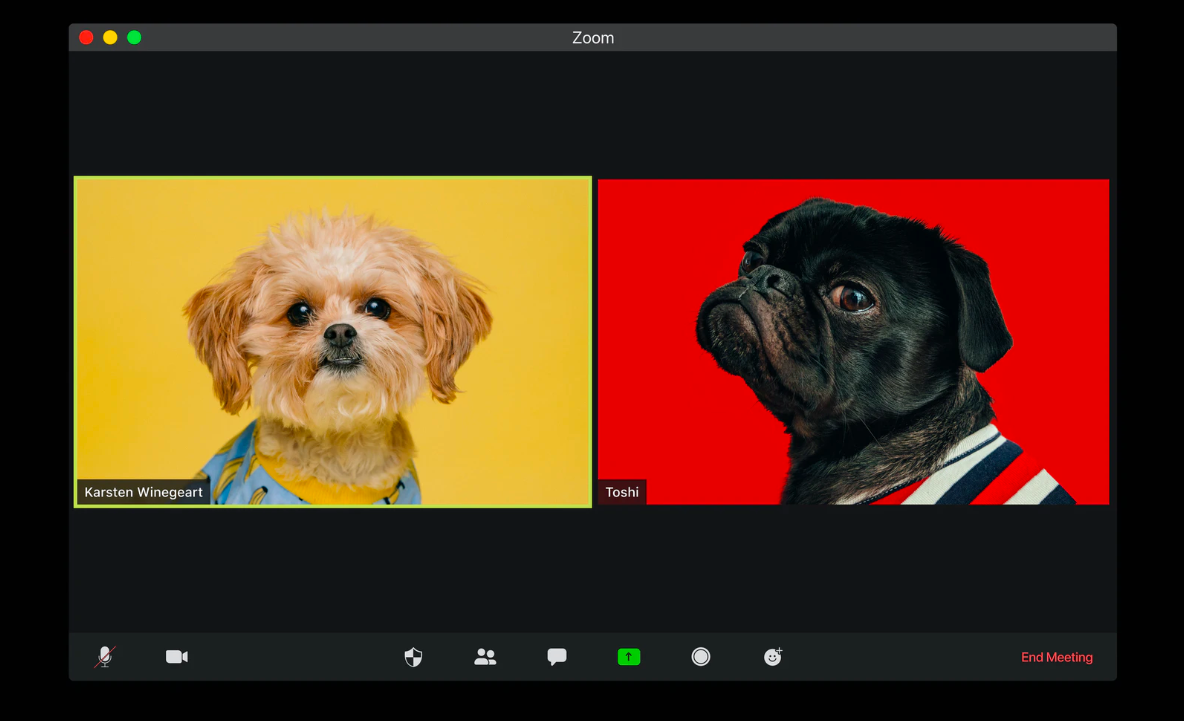
We know it’s a difficult transition, so we’ve put together a quick-start guide for you, with all of the most valuable tips! And who knows? After social distancing is a thing of the past, maybe video calls will become more of a norm. We hope these skills we’re about to teach you will serve you well for years to come. (Plus, even if you’ve been videocalling for years, there may still be functions and features you never knew about – so it pays to study up).
Why should I be mastering Zoom…and video calls in general?
So why should you be mastering Zoom? It’s a better way to connect. Even if you aren’t a student or an office worker whose job necessitates several Zoom sessions each week, the platform still has a lot to offer for your social needs (and the social needs of others). Getting on a call with your grandma or best friend for a few minutes each week is a step up from texting. It has the feel of face-to-face conversation. And we all need a lot of that right now.
There are other ways to use video conferencing beyond standard uses for work, school, or friendly chats. Some churches are now holding virtual prayer meetings. Teens are hosting parties while still honoring the rules of social distancing, and families are facing off in epic cooking competitions. Have nieces, nephews, or younger siblings in your life? Maybe you could read or plan activities a few times a week to get them out of Mom’s hair for a few minutes.
So many good things can be accomplished through video conferencing. And that’s why we want to help you master it from your mobile home!
Which video conferencing app should I use?
Good question. Security issues aside, it’s not a question that Zoom is the most popular video conferencing app right now. But it’s up to you. If you’d rather not risk the security of your calls or you don’t care for Zoom, there are other options. Google Hangouts is popular, as are Skype and FaceTime.
It’s up to you. Whatever fits your style, budget, and preferences. First, consider how many people you’re planning to invite to the call (for instance, only 25 people can join a Google Hangouts call). Then consider how long you intend to chat. Zoom only lets you do a 40-minute call, and after that, you have to pay. So do your research to find the best fit for your needs.
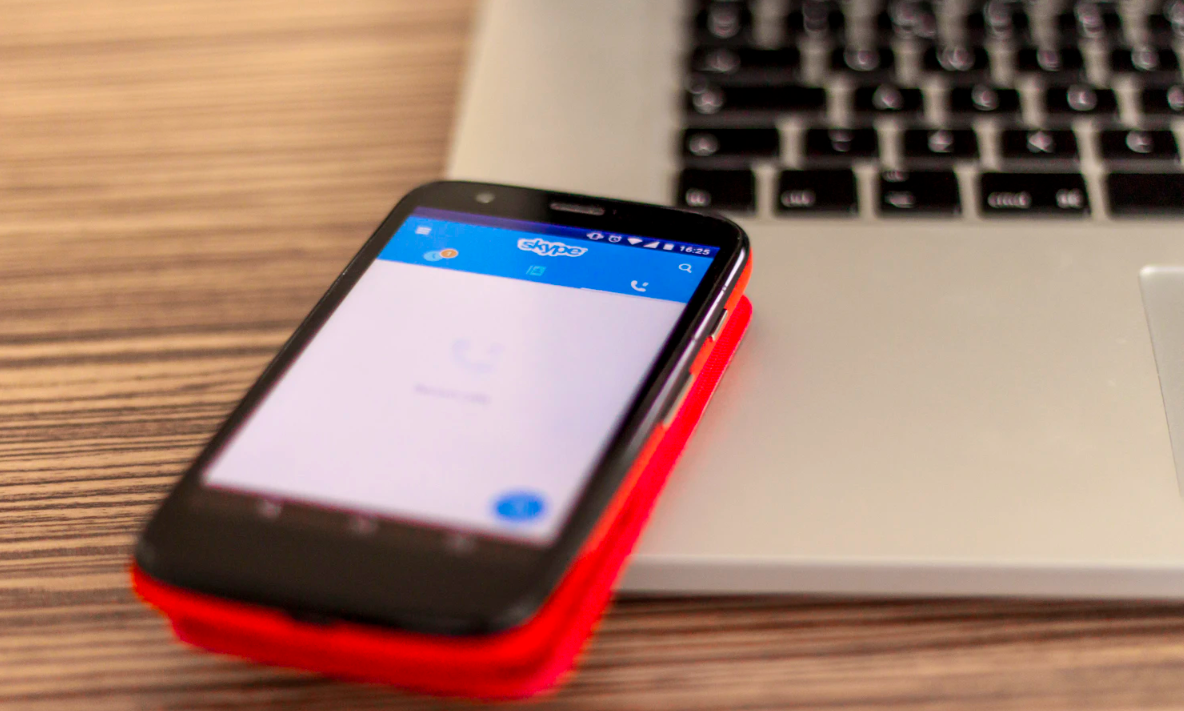
Tips for looking (and sounding) good
Video isn’t the same as looking at someone in-person. And there’s a science behind getting the most natural view of your face. (Actually, we’re kidding, there’s no science…just technique). First, if possible, don’t hold your phone in your hand and don’t set your computer on your lap. Doing so gives the other person the feeling that you’ve gained a little weight since they last saw you. Nothing is more awkward.
Set the device in on a table and prop it up so that you’re looking straight into your camera. This also helps with meeting the other person’s eye. You don’t want to give the impression that you’re staring off into space. Second, sit with your face towards a light source – this lights up your features. Don’t sit with your back to a window, obscuring your face in darkness.
How to sound good on a video call? That’s a little more tricky (i.e., you might have to spend a bit of money). If the whole family is gathered around, wanting to tell Grandma and Grandpa about this or that, you may want to invest in an external microphone. On the other hand, if it’s just you and one friend, using earbuds or earphones that have a mic in the cable will instantly improve sound quality.
If you want to get super techy, buy a nice webcam that has good video quality plus good audio.
Be a master video caller!
Zoom (and other video conferencing apps) have many cool, little features to make your conferences fun. And you’ll end up looking like a master! Here are a few quick tips:
- Use the “waiting room” option in Zoom. This prevents “Zoom-bombing” because it allows you to monitor who’s coming into the call and admit them when you choose.
- Add a filter to touch up your makeup for you. (This is for you busy ladies!)
- Try adding a digital background. There are default in-app backgrounds you can use, but there are also a lot of free, downloadable backgrounds out there. Do a Google search for Zoom backgrounds, or check out these awesome Star Wars landscapes!
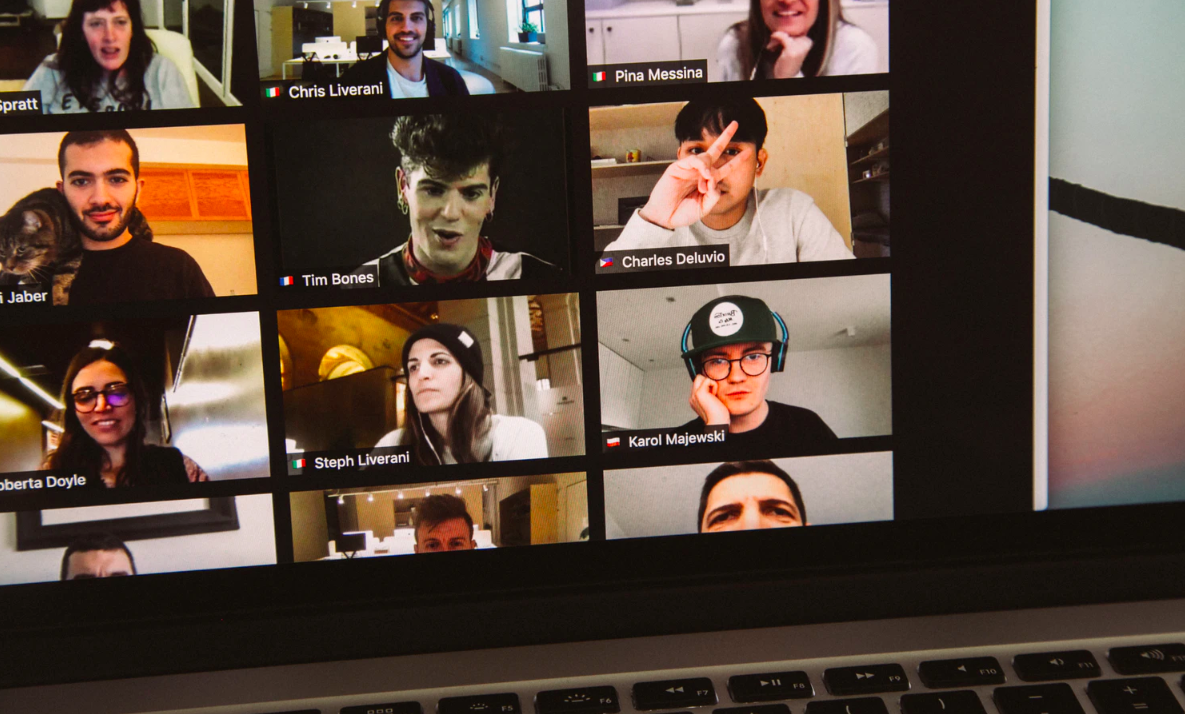
Go forth and video call
We hope you can now go into your next video call without fear. Your family and friends need you more than ever right now. How can you make sure you’re there for them in a real way? You guessed it – video calls. Have fun!
And if you’re struggling with boredom at home, check out our ultimate list of things to do in your mobile home during quarantine for more fun ideas.